ampop_diploma_xml example page
DX9 Rendering
Introduction
DirectX is a Windows technology that offers high performance graphics for personal computers. DirectX offers speed by making it possible to directly access the sophisticated 3d rendering hardware of today's graphics cards. vvvv is designed to use at least DirectX 9
vvvv offers shape generators that render graphical objects such as quads, grids, lines, etc. vvvv also contains nodes for transforming these graphical elements by using the classic matrix transformations (translating, scaling, rotation, aspect ratio modification, inversion, and perspective projection). Complex motion hierarchies can be generated by appending multiple transformation nodes.
{CODE(ln=>1,colors=>php)}As modern graphics cards are built with a strong focus on texture mapping, vvvv has features for mapping images onto polygons. Because image mapping calculations are performed by the graphics card, vvvv performs extremely fast while handling textured graphical objects. vvvv imports standard formats for images. For example BMP, JPEG, PNG. Textures can be transformed (scaled, translated, etc) in the same fashion as graphical shapes. With its ability to read image data with transparency vvvv can use file textures to create masks and alpha channels.
The DirectX full-screen mode essentially takes over the machine, letting it output graphics at the best possible frame rate. The full screen mode is designed to run without any tearing or jittering - motion is always accurately rendered to exactly match the video frame rate. This will get best possible results well suitable to broadcast graphic applications.
vvvv objects can access low-level features and parameters to offer precise control over the hardware circuits used for rendering. vvvv is meant to hardware specific - certain features work better with certain graphics card hardware. This may be uncommon for users of conventional programs, but it will allow getting the high performance rendering known from today’s computer games.
Starting with DirectX
In the following tutorial we want to create a simple scene with the DX9 renderer.
First, open a new patch:
First of all, we need a Renderer (DX9). Make sure you create the DX9 Version and not the GDI or TTY version. The computer may pause for a few seconds while DirectX is loading. Now a second black window titled "DirectX Renderer" has appeared.
Next we need a render node: We select Quad (DX9) from the menu.
^ Note that only DX9 render nodes will show up in the DX9 renderer: The GDI render system is independent from the DX9 render system - you can not mix and match the different rendering systems. Use the GDITexture node to use the content of a GDI window as a texture in a DX9 window.
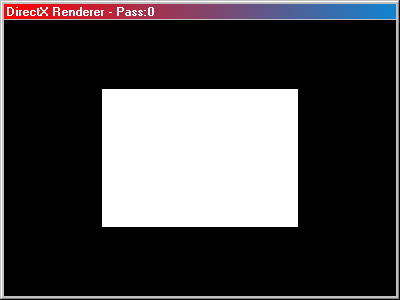
The Quad will appear Inside the Renderer as a white rectangle, showing up in a default size and position. To move the objects you will need one or more Transform Nodes. Create a couple of transform nodes: Create a Scale, a Translate, a Rotate, a Transform (2D) and a Trapeze node:
END EXAMPLE
anonymous user login
Shoutbox
~6mth ago
~6mth ago
~6mth ago
~7mth ago
~7mth ago
~7mth ago
~7mth ago
~7mth ago
~7mth ago
~7mth ago

